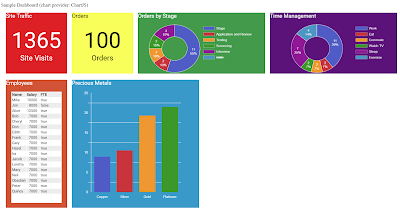This is Part 3 in a series on creating a dashboard in AngularJS. I'm blogging as I progressively create the dashboard, refining my Angular experience along the way.
Previously in Part 2, we developed our first four tiles. We implemented the chart tiles using a service, and demonstrated that we could switch out the service to use different chart providers.
Here in Part 3, we are going to add a new tile for KPIs; start work on a responsive tile rendering algorithm; and create a back-end data service for our dashboard. Our objectives are:
- Add a new tile type, a KPI tile for visualizing a Key Performance Indicator
- Render tiles more intelligently, taking available screen size into account
- Begin a back-end service for the dashboard that loads tile layout from a database
KPI Tile
Our first work item for today will be adding a new tile type. A Key Performance Indicator (KPI) is a measurable value that serves as a key metric in evaluting the state of an organization or its activities (such as revenue, expenses, projects, employee performance, customer satisfaction, productivity, fundraising, etc.).Visually, our KPI tile will show a bar segmented into three equal sections, colored red, yellow and green. The KPI will plot a value on this bar. The KPI will be a horizontal bar, except in the case of the 1x2 size tile which will be vertical.
Here's what a tile definition for a KPI tile looks like.
{
title: 'Monthly Revenue',
type: 'kpi',
width: 1, height: 1,
color: 'purple',
dataSource: 'inline',
columns: ['$0', '$10K', '$20K', '$30K'],
label: '$15,000',
value: 60
},
Key properties in the tile definition are these:- type: 'kpi'
- label: a display version of the value. For example, $15,000 or "60 / 100".
- value: the value to plot on the bar, as a percentage (0 to 100).
- columns: an array of four label strings. columns[0] will appear at the start of the red area; [1] at the start of the yellow area; [2] at the start of the green area; and [3] at the end of the green area.
Template Changes
Recall that in our template, inside the ng-repeat loop, is markup code for each tile type, made conditional through the use of ng-if. We'll be adding markup for a kpi tile. There are several variations of this markup based on tile dimensions, so the ng-if checks not only for a tile type of 'kpi' but also specific tile dimensions.<!-- KPI tile -->
<div ng-if="tile.type=='kpi' && tile.height==1"
style="text-align: left; position: relative; left: 0; right: 0; margin: 0 auto; overflow-x: hidden; overflow-y: hidden; height: 200px; padding: 16px">
<div style="display: block; margin-top: 35px; font-size: 10px;">
<div style="display: inline-block; width: 33%; height: 100%; border: none; padding: 0; margin: 0">{{tile.columns[0]}}</div><div style="display: inline-block; width: 33%; height: 100%; border: none; padding: 0; margin: 0">{{tile.columns[1]}}</div><div style="display: inline-block; text-align: left; width: auto; height: 100%; border: none; padding: 0; margin: 0">{{tile.columns[2]}}</div><div style="display inline; text-align: right; float: right; height: 100%; border: none; padding: 0; margin: 0">{{tile.columns[3]}}</div>
</div>
<div style="display: inline-block; width: 100%; height: 15%; background-color: rgb(45,151,34); border: 1px solid white">
<div style="background-color: rgb(210,54,34); display: inline-block; width: 33%; height: 100%; border: none; padding: 0; margin: 0"></div><div style="background-color: rgb(252,209,22); display: inline-block; width: 33%; height: 100%; border: none; padding: 0; margin: 0"></div>
</div>
<div style="font-size: 24px; text-align: center">{{tile.label}}</div>
<div style="position: absolute; top: 75px; left: 17px; right: 17px; bottom: 0"><div style="background-color: black; height: 5%; width: {{tile.value}}%; float: left"></div></div>
</div>
<div ng-if="tile.type=='kpi' && tile.height==2 && tile.width==2"
style="text-align: left; position: relative; left: 0; right: 0; margin: 0 auto; overflow-x: hidden; overflow-y: hidden; height: 200px; padding: 16px">
<div style="display: block; margin-top: 135px; font-size: 10px;">
<div style="display: inline-block; width: 33%; height: 100%; border: none; padding: 0; margin: 0">{{tile.columns[0]}}</div><div style="display: inline-block; width: 33%; height: 100%; border: none; padding: 0; margin: 0">{{tile.columns[1]}}</div><div style="display: inline-block; text-align: left; width: auto; height: 100%; border: none; padding: 0; margin: 0">{{tile.columns[2]}}</div><div style="display inline; text-align: right; float: right; height: 100%; border: none; padding: 0; margin: 0">{{tile.columns[3]}}</div>
</div>
<div style="display: inline-block; width: 100%; height: 15%; background-color: rgb(45,151,34); border: 1px solid white">
<div style="background-color: rgb(210,54,34); display: inline-block; width: 33%; height: 100%; border: none; padding: 0; margin: 0"></div><div style="background-color: rgb(252,209,22); display: inline-block; width: 33%; height: 100%; border: none; padding: 0; margin: 0"></div>
</div>
<div style="font-size: 24px; text-align: center">{{tile.label}}</div>
<div style="position: absolute; top: 177px; left: 17px; right: 17px; bottom: 0"><div style="background-color: black; height: 10%; width: {{tile.value}}%; float: left"></div></div>
</div>
<!-- KPI 1x2 (vertical) -->
<div ng-if="tile.type=='kpi' && tile.height==2 && tile.width==1"
style="text-align: left; position: relative; left: 0; right: 0; margin: 0 auto; overflow-x: hidden; overflow-y: hidden; height: 416px; padding: 16px">
<div style="display: block; margin-left: 40px; width: 50%; height: 80%; background-color: rgb(210,54,34); border: 1px solid white">
<div style="background-color: rgb(45,151,34); display: block; width: 100%; height: 33%; border: none; padding: 0; margin: 0"></div><div style="background-color: rgb(252,209,22); display: block; width: 100%; height: 33%; border: none; padding: 0; margin: 0"></div>
</div><div style="font-size: 24px; text-align: center">{{tile.label}}</div>
<div style="position: absolute; margin-top: 17px; margin-bottom: 98px; top:0; left: 90px; right: 17px; height:333px; width: 20px"><div style="position: absolute; bottom: 0; height: {{tile.value}}%; background-color: black; width: 20px"></div></div>
<div style="position: absolute; margin-top: 17px; top: 0; left: 10px; font-size: 12px">{{tile.columns[3]}}</div>
<div style="position: absolute; margin-top: 17px; top: 100px; left: 10px; font-size: 12px">{{tile.columns[2]}}</div>
<div style="position: absolute; margin-top: 17px; top: 215px; left: 10px; font-size: 12px">{{tile.columns[1]}}</div>
<div style="position: absolute; margin-top: 17px; top: 318px; left: 10px; font-size: 12px">{{tile.columns[0]}}</div>
</div>
Seeing the KPI Tile in Action
When we run the dashboard, here's what the new KPI tile looks like.
Our tile is showing the KPI with the tile properties we defined, in a clear visual presentation. Below are a few other examples of the KPI tile in other sizes.
2x1 KPI Tile
The 1x2 KPI shows a vertical bar rather than a horizontal bar.
1x2 KPI Tile
Now that we've added a new tile type, we're going to update our tile definitions. Below is our new list of tile definitions and how it displays.
self.tiles = [
{
title: 'Site Traffic',
type: 'counter',
width: 1, height: 1,
color: 'red',
dataSource: 'inline',
value: '1365',
label: 'Site Visits'
},
{
title: 'Orders',
type: 'counter',
width: 1, height: 1,
color: 'yellow',
dataSource: 'inline',
value: '100',
label: 'Orders'
},
{
title: 'Customer Satisfaction',
type: 'kpi',
width: 2, height: 1,
color: 'gray',
dataSource: 'inline',
columns: ['Poor', 'Adequate', '', 'Excellent'],
label: '90 / 100',
value: 90
},
{
title: 'Monthly Revenue',
type: 'kpi',
width: 2, height: 1,
color: 'gray',
dataSource: 'inline',
columns: ['$0', '$10K', '$20K', '$30K'],
label: '$15,000',
value: 50
},
{
title: 'Time Management',
type: 'donut',
width: 2, height: 1,
color: 'green',
dataSource: 'inline',
columns: ['Work', 'Eat', 'Commute', 'Watch TV', 'Sleep', "Exercise"],
value: [11, 2, 2, 2, 7, 4]
},
{
title: 'Employees',
type: 'table',
width: 1, height: 2,
color: 'orange',
dataSource: 'inline',
columns: [['Name', 'string'], ['Salary', 'number'], ['FTE', 'boolean']],
value: [
['Mike', 10000, true],
['Jim', 8000, false],
['Alice', 12500, true],
['Bob', 7000, true],
['Cheryl', 7000, true],
['Don', 7000, true],
['Edith', 7000, true],
['Frank', 7000, true],
['Gary', 7000, true],
['Hazel', 7000, true],
['Ira', 7000, true],
['Jacob', 7000, true],
['Loretta', 7000, true],
['Mary', 7000, true],
['Neil', 7000, true],
['Obadiah', 7000, true],
['Peter', 7000, true],
['Quincy', 7000, true]
]
},
{
title: 'Charity Fundraising',
type: 'kpi',
width: 1, height: 2,
color: 'purple',
dataSource: 'inline',
columns: ['$0', '$5K', '$10K', '$15K'],
label: '$7,500',
value: 50
},
{
title: 'Precious Metals',
type: 'column',
width: 2, height: 2,
color: 'blue',
dataSource: 'inline',
columns: ['Copper', 'Silver', 'Gold', 'Platinum'],
value: [8.94, 10.49, 19.30, 21.45]
}
];
Revised Tile Definitions Including KPI Tiles
Making Our Tile Layout Responsive
Previously, our algorithm for displaying tiles was pretty simple. Each tile was 200 pixels wide plus a 16px right margin, and if we kept displaying them one after the other, they'd eventually wrap to the next line--but would still look nice and aligned. Except that wasn't the whole story. We are supporting tiles that can be 1- or 2-unit wide and 1- or 2-unit high. That can leave odd gaps in the display, depending on the variation and order of tiles combined with the size of a user's screen area.
To improve on this, we're going to move away from the original method of rendering and instead use an HTML table (HTML tables are much-maligned these days by designers, but they still have their place and this is a good use of a table). We'll be able to take advantage of the colspan and rowspan attributes in our table for positioning our extra-wide and extra-high tiles.
Our goal for today is to do the following:
- Be aware of windows resizing, and dynamically compute the number of tile units across we can fit.
- Render our tiles in an HTML table
This will be an improvement, but it doesn't yet get us "smart fill", where tiles are moved to plug any space gaps. We will address that in a future post.
Adding a New Directive, window-size
You may recall that in Part 2 we had a need to execute some JavaScript after the HTML template was rendered by Angular in order to draw our charts. We added an Angular directive named "after-render". We have a similar need now to compute the number of tiles we can fit across whenever our window is resized, and then to re-render the HTML template. To do this, we will add a new directive named window-size. And, we'll be removing the after-render directive because it is now superfluous now that we have window-resize.Below is our app.module.js, with after-render removed and window-size added. Window-size records the change in screen height and width, and computes tile-units-across, both initially and whenever the browser window is resized. It also calls a new function in the dashboard controller named computeLayout. We'll study this and other controller changes in just a minute.
var dashboardApp = null;
var dashboardApp = null;
(function () {
'use strict';
// Define the 'dashboardApp' module
dashboardApp = angular.module('dashboardApp', [
'dashboard'
]);
angular.module('dashboardApp').directive('windowSize', function ($window) {
return function (scope, element) {
var w = angular.element($window);
scope.getWindowDimensions = function () {
var tilesAcross = 1;
var width = w.width()-100;
if (width > 0) {
tilesAcross = Math.floor(width / 216);
}
return {
'h': w.height(),
'w': w.width(),
'tilesAcross': tilesAcross,
'tablecolumns': tilesAcross,
'tablerows': 3
};
};
scope.$watch(scope.getWindowDimensions, function (newValue, oldValue) {
scope.windowHeight = newValue.h;
scope.windowWidth = newValue.w;
scope.tilesAcross = newValue.tilesAcross;
scope.tablecolumns = newValue.tilesAcross;
scope.tablerows = 3;
scope.style = function () {
return {
'height': (newValue.h - 100) + 'px',
'width': (newValue.w - 100) + 'px',
'tilesAcross': newValue.tilesAcross,
'tablecolumns': tilesAcross,
'tablerows': 3
};
};
var ctrl = angular.element('#dashboard').scope().$$childHead.$ctrl;
ctrl.computeLayout();
deferCreateCharts();
}, true);
w.bind('resize', function () {
scope.$apply();
});
}
})
// Define the dashboard module
angular.module('dashboard', [
'dashboard'
]);
})();
app.module.js with after-render directive removed and window-size added
Controller Changes
Our controller, dashboard.component.js, needs a number of changes to support our smarter layout. Up until now, our template has used ng-repeat to loop through the controller's Tiles array. Now that we've added smarter layout, we need a version of the tile layout that has been generated for the user's current screen dimensions. We're going to make these changes to our controller:- Add a new property named layoutView. We will be changing the template and other code to use layoutView as the reference for tile layout instead of controller.tiles. Controller.tiles remains the master layout, but we'll derive an updated layoutView each time there has been a change in window size.
- Add a new function named computeLayout. This function is called by window-size each time the window size has changed. it will re-compute the layoutView, and Angular will re-render the HTML template with the revised layout.
// Register 'dashboard' component, along with its associated controller and template
angular.module('dashboard').component('dashboard', {
templateUrl: '/components/dashboard/dashboard.template.html',
controller: [
'$scope', '$window', '$http', 'ChartService', function DashboardController($scope, $window, $http, ChartService) {
var self = this;
var ctrl = angular.element('#dashboard').scope().$$childHead.$ctrl;
self.chartProvider = ChartService.chartProvider();
self.tablecolumns = function () {
return $scope.tablecolumns;
}
self.tablerows = function () {
return $scope.tablerows;
}
self.title = 'Sample Dashboard';
self.tiles = [
{
title: 'Site Traffic',
type: 'counter',
width: 1, height: 1,
color: 'red',
value: '1365',
label: 'Site Visits'
},
...
];
self.layoutView = []; // set by self.computeLayout
...
// Compute layout based on current screen dimensions (self.tablecolumns()) and generate updated tile layout
// Inputs: self.tablecolumns() ........... number of tiles across.
// Ouptuts: self.layoutView .............. updated array of tile rows, each element an array of tiles for a row [[ tile1, ... tileN ], ... [ tileX, ... tileZ ] ]
self.computeLayout = function () {
var numcols = self.tablecolumns();
if (numcols < 1) numcols = 1;
var newlayout = [];
var index = 0;
var row = [];
var tileid = 1;
var tile = null;
for (var t = 0; t < self.tiles.length; t++) {
tile = self.tiles[t];
if (index + tile.width > numcols) { // no more room in row. commit row and start new one.
newlayout.push(row);
row = [];
index = 0;
}
tile.id = tileid.toString();
tileid = tileid + 1;
row.push(tile);
index = index + tile.width;
}
if (row.length > 0) { // commit final row if not empty.
newlayout.push(row);
}
$scope.tablerows = newlayout.length;
self.layoutView = newlayout;
};
}]
});
Additions to dashboard.component.js controller
[
[ // row 1
{
title: 'Site Traffic',
type: 'counter',
width: 1, height: 1,
color: 'red',
value: '1365',
label: 'Site Visits'
},
{
title: 'Orders',
type: 'counter',
width: 1, height: 1,
color: 'yellow',
value: '100',
label: 'Orders'
},
{
title: 'Customer Satisfaction',
type: 'kpi',
width: 2, height: 1,
color: 'gray',
dataSource: 'inline',
columns: ['Poor', 'Adequate', '', 'Excellent'],
label: '90 / 100',
value: 90
},
{
title: 'Monthly Revenue',
type: 'kpi',
width: 2, height: 1,
color: 'gray',
dataSource: 'inline',
columns: ['$0', '$10K', '$20K', '$30K'],
label: '$15,000',
value: 50
}
],
[ // row 2
{
title: 'Time Management',
type: 'donut',
width: 2, height: 1,
color: 'purple',
columns: ['Work', 'Eat', 'Commute', 'Watch TV', 'Sleep', "Exercise"],
value: [11, 2, 2, 2, 7, 4]
},
{
title: 'Employees',
type: 'table',
width: 1, height: 2,
color: 'orange',
columns: [['Name', 'string'], ['Salary', 'number'], ['FTE', 'boolean']],
value: [
['Mike', 10000, true],
['Jim', 8000, false],
['Alice', 12500, true],
['Bob', 7000, true],
['Cheryl', 7000, true],
['Don', 7000, true],
['Edith', 7000, true],
['Frank', 7000, true],
['Gary', 7000, true],
['Hazel', 7000, true],
['Ira', 7000, true],
['Jacob', 7000, true],
['Loretta', 7000, true],
['Mary', 7000, true],
['Neil', 7000, true],
['Obadiah', 7000, true],
['Peter', 7000, true],
['Quincy', 7000, true]
]
},
{
title: 'Charity Fundraising',
type: 'kpi',
width: 1, height: 2,
color: 'purple',
dataSource: 'inline',
columns: ['$0', '$5K', '$10K', '$15K'],
label: '$7,500',
value: 50
},
{
title: 'Precious Metals',
width: 2, height: 2,
color: 'blue',
type: 'column',
columns: ['Copper', 'Silver', 'Gold', 'Platinum'],
value: [8.94, 10.49, 19.30, 21.45]
}
]
]
layoutView array
Template Changes
Our template needs a number of changes:- Reference the new window-size directive (line 1), and remove after-render
- Replacement of prior outer markup and ng-angular with new markup to generate a table (lines 6-8).
- Use of ng-repeat in tr and td elements that reference controller's layoutView, which replaces the previous div with ng-repeat that looped through controller's tiles array
The inner markup that renders each tile (lines 9-72) doesn't need any changes, except that we're referencing tile.id instead of $index to get tile ids.
<div class="dashboard-controller" window-size>
<div>
<div>{{$ctrl.title}} (chart provider: {{$ctrl.chartProvider}})</div>
<span after-render="deferCreateCharts"></span>
<div class="dashboard-panel">
<table>
<tr ng-repeat="row in $ctrl.layoutView track by $index">
<td ng-repeat="tile in row" colspan="{{tile.width}}">
<div id="tile-{{tile.id}}"
class="tile" ng-class="tile.classes"
style="overflow: hidden"
draggable="true" ondragstart="tile_dragstart(event);"
ondrop="tile_drop(event);" ondragover="tile_dragover(event);">
<div class="hovermenu"><i class="fa fa-ellipsis-h" aria-hidden="true"></i></div>
<div style="overflow: hidden; white-space: nowrap">{{tile.title}}</div>
<div style="position: relative; height: 100%">
<!-- COUNTER tile -->
<div ng-if="tile.type=='counter' && tile.height==1"
style="text-align: center; position: absolute; left: 0; right: 0; margin: 0 auto; top: 25px">
<div style="font-size: 72px">{{tile.value}}</div>
<div style="font-size: 24px">{{tile.label}}</div>
</div>
<div ng-if="tile.type=='counter' && tile.height==2"
style="text-align: center; position: absolute; left: 0; right: 0; margin: 0 auto; top: 135px">
<div style="font-size: 72px">{{tile.value}}</div>
<div style="font-size: 24px">{{tile.label}}</div>
</div>
<!-- KPI tile -->
<div ng-if="tile.type=='kpi' && tile.height==1"
style="text-align: left; position: relative; left: 0; right: 0; margin: 0 auto; overflow-x: hidden; overflow-y: hidden; height: 200px; padding: 16px">
<div style="display: block; margin-top: 35px; font-size: 10px;">
<div style="display: inline-block; width: 33%; height: 100%; border: none; padding: 0; margin: 0">{{tile.columns[0]}}</div><div style="display: inline-block; width: 33%; height: 100%; border: none; padding: 0; margin: 0">{{tile.columns[1]}}</div><div style="display: inline-block; text-align: left; width: auto; height: 100%; border: none; padding: 0; margin: 0">{{tile.columns[2]}}</div><div style="display inline; text-align: right; float: right; height: 100%; border: none; padding: 0; margin: 0">{{tile.columns[3]}}</div>
</div>
<div style="display: inline-block; width: 100%; height: 15%; background-color: rgb(45,151,34); border: 1px solid white">
<div style="background-color: rgb(210,54,34); display: inline-block; width: 33%; height: 100%; border: none; padding: 0; margin: 0"></div><div style="background-color: rgb(252,209,22); display: inline-block; width: 33%; height: 100%; border: none; padding: 0; margin: 0"></div>
</div>
<div style="font-size: 24px; text-align: center">{{tile.label}}</div>
<div style="position: absolute; top: 75px; left: 17px; right: 17px; bottom: 0"><div style="background-color: black; height: 5%; width: {{tile.value}}%; float: left"></div></div>
</div>
<div ng-if="tile.type=='kpi' && tile.height==2 && tile.width==2"
style="text-align: left; position: relative; left: 0; right: 0; margin: 0 auto; overflow-x: hidden; overflow-y: hidden; height: 200px; padding: 16px">
<div style="display: block; margin-top: 135px; font-size: 10px;">
<div style="display: inline-block; width: 33%; height: 100%; border: none; padding: 0; margin: 0">{{tile.columns[0]}}</div><div style="display: inline-block; width: 33%; height: 100%; border: none; padding: 0; margin: 0">{{tile.columns[1]}}</div><div style="display: inline-block; text-align: left; width: auto; height: 100%; border: none; padding: 0; margin: 0">{{tile.columns[2]}}</div><div style="display inline; text-align: right; float: right; height: 100%; border: none; padding: 0; margin: 0">{{tile.columns[3]}}</div>
</div>
<div style="display: inline-block; width: 100%; height: 15%; background-color: rgb(45,151,34); border: 1px solid white">
<div style="background-color: rgb(210,54,34); display: inline-block; width: 33%; height: 100%; border: none; padding: 0; margin: 0"></div><div style="background-color: rgb(252,209,22); display: inline-block; width: 33%; height: 100%; border: none; padding: 0; margin: 0"></div>
</div>
<div style="font-size: 24px; text-align: center">{{tile.label}}</div>
<div style="position: absolute; top: 177px; left: 17px; right: 17px; bottom: 0"><div style="background-color: black; height: 10%; width: {{tile.value}}%; float: left"></div></div>
</div>
<!-- KPI 1x2 (vertical) -->
<div ng-if="tile.type=='kpi' && tile.height==2 && tile.width==1"
style="text-align: left; position: relative; left: 0; right: 0; margin: 0 auto; overflow-x: hidden; overflow-y: hidden; height: 416px; padding: 16px">
<div style="display: block; margin-left: 40px; width: 50%; height: 80%; background-color: rgb(210,54,34); border: 1px solid white">
<div style="background-color: rgb(45,151,34); display: block; width: 100%; height: 33%; border: none; padding: 0; margin: 0"></div><div style="background-color: rgb(252,209,22); display: block; width: 100%; height: 33%; border: none; padding: 0; margin: 0"></div>
</div><div style="font-size: 24px; text-align: center">{{tile.label}}</div>
<div style="position: absolute; margin-top: 17px; margin-bottom: 98px; top:0; left: 90px; right: 17px; height:333px; width: 20px"><div style="position: absolute; bottom: 0; height: {{tile.value}}%; background-color: black; width: 20px"></div></div>
<div style="position: absolute; margin-top: 17px; top: 0; left: 10px; font-size: 12px">{{tile.columns[3]}}</div>
<div style="position: absolute; margin-top: 17px; top: 100px; left: 10px; font-size: 12px">{{tile.columns[2]}}</div>
<div style="position: absolute; margin-top: 17px; top: 215px; left: 10px; font-size: 12px">{{tile.columns[1]}}</div>
<div style="position: absolute; margin-top: 17px; top: 318px; left: 10px; font-size: 12px">{{tile.columns[0]}}</div>
</div>
<div ng-if="tile.type=='table'"
style="text-align: left !important; padding: 16px; height: 100%">
<div style="height: 100%; text-align: left !important">
<table style="padding-bottom: 52px;">
<tr>
<th ng-repeat="col in tile.columns">{{col[0]}}</th>
</tr>
<tr ng-repeat="row in tile.value">
<td ng-repeat="cell in row">
<div ng-if="tile.columns[$index][1]=='number'" class="td-right">{{cell}}</div>
<div ng-if="tile.columns[$index][1]!='number'">{{cell}}</div>
</td>
</tr>
</table>
</div>
</div>
<!-- TABLE tile -->
<div ng-if="tile.type=='table'"
style="text-align: left !important; padding: 16px; height: 100%">
<div style="height: 100%; text-align: left !important">
<table style="padding-bottom: 52px;">
<tr>
<th ng-repeat="col in tile.columns">{{col[0]}}</th>
</tr>
<tr ng-repeat="row in tile.value">
<td ng-repeat="cell in row">
<div ng-if="tile.columns[$index][1]=='number'" class="td-right">{{cell}}</div>
<div ng-if="tile.columns[$index][1]!='number'">{{cell}}</div>
</td>
</tr>
</table>
</div>
</div>
<!-- Google DONUT tile -->
<div ng-if="$ctrl.chartProvider=='Google' && tile.type=='donut'"
style="text-align: center; padding: 16px; height: 100%">
<div class="donutchart" id="tile-donutchart-{{tile.id}}" style="height: 100%"></div>
</div>
<!-- Google COLUMN tile -->
<div ng-if="$ctrl.chartProvider=='Google' && tile.type=='column'"
style="text-align: center; padding: 16px; height: 100%">
<div class="columnchart" id="tile-columnchart-{{tile.id}}" style="height: 100%"></div>
</div>
<!-- Chart.js DONUT tile -->
<div ng-if="$ctrl.chartProvider=='ChartJS' && tile.type=='donut'"
style="text-align: center; padding: 16px; height: 100%">
<canvas class="chartjs-donutchart" id="tile-canvas-{{tile.id}}" style="margin: 0 auto; width: 90%; max-width: 90%; height: auto; max-height: 80%"></canvas>
</div>
<!-- Chart.js COLUMN tile -->
<div ng-if="$ctrl.chartProvider=='ChartJS' && tile.type=='column'"
style="text-align: center; padding: 16px; height: 100%">
<canvas class="chartjs-columnchart" id="tile-canvas-{{tile.id}}" style="margin: 0 auto; width: 90%; max-width: 90%; height: auto; max-height: 80%" ng-if="tile.width==1 && tile.height==1"></canvas>
<canvas class="chartjs-columnchart" id="tile-canvas-{{tile.id1}}" style="margin: 0 auto; width: 90%; max-width: 90%; height: auto; max-height: 75%" ng-if="tile.width==2 && tile.height==1"></canvas>
<canvas class="chartjs-columnchart" id="tile-canvas-{{tile.id}}" style="margin: 0 auto; width: 90%; max-width: 90%; height: auto; max-height: 85%" ng-if="tile.height==2"></canvas>
</div>
<!-- PLACEHOLDER tile -->
<div ng-if="tile.type=='placeholder'"
style="position: absolute; top: 0">
</div>
</div>
</div> <!-- end tile -->
</td>
</tr>
</table>
</div>
</div>
<script lang="javascript">
// Handler for start of tile drag.
function tile_dragstart(ev) {
ev.dataTransfer.dropEffect = "move";
var sourceId = getParentTileId(ev.target);
if (sourceId != null) {
ev.dataTransfer.setData("text/plain", sourceId);
}
}
// Handler for tile dragover.
function tile_dragover(ev) {
ev.preventDefault();
ev.dataTransfer.dropEffect = "move";
}
var controller = null;
// Handler for tile drop.
function tile_drop(ev, tiles) {
ev.preventDefault();
var destId = getParentTileId(ev.target);
var sourceTileIndex = parseInt(ev.dataTransfer.getData("text").substring(5)) - 1;
var destTileIndex = parseInt(destId.substring(5)) - 1;
var ctrl = angular.element('#dashboard').scope().$$childHead.$ctrl;
controller = ctrl;
ctrl.dragTile(sourceTileIndex, destTileIndex);
}
// Given a drag element (which may or may not have an Id, and which may or may not be in a tile), return the tile Id that contains it. Or null, if not in a tile.
function getParentTileId(element) {
var ctrl = angular.element('#dashboard').scope().$$childHead.$ctrl;
for (var t = 1; t <= ctrl.tiles.length; t++) {
if (document.getElementById('tile-' + t.toString()).contains(element)) {
return 'tile-' + t.toString();
} // end if
} // next t
return null;
}
</script>
</div>
Seeing The New Layout in Action
Now we're ready to try things out. For starters, we'll run the project in a full-screen browser window on my 1920-wide Dell laptop.The tiles are rendering now in a table, and the dashboard has concluded it can fit 6 tile units across.
Let's reduce it even more, to the width of a smartphone.
This last example shows why we will need to go further and do "smart fill." At a future time, we'll be adding the smarts to move tiles higher up in the layout to fill gaps. Today, though, this is as far as we'l go on revising the layout and rendering.
Creating a Back End
Up until now, we've been cheating a bit. Our tile definitions and their data are just inline in the dashboard controller. This isn't very "real world". In the real world, the layout for a dashboard would vary from one customer to another. We'd want users to be able to modify their layout and have it remembered. And, we'd expect the data for these tiles to come from a real data source, such as an application database.To create a back end, we'll be adding another service, the DataService. We saw in Part 2 that injecting a chart service was a very useful pattern, because it allowed us to have multiple implementations of the service. We are going to do exactly the same thing with the DataService, with two implementations in mind:
- The first will be a "demo" data service, with the same inline tile definitions and data that have been in our poject all along, but now separated into a service.
- The second version of the data service will access ASP.NET MVC controller actions, which in turn will draw data from a SQL Server database.
Controller Updates for New Data Service
First off, we want to tell Angular the our dashboard controller now requires a data service.angular.module('dashboard').component('dashboard', {
templateUrl: '/components/dashboard/dashboard.template.html',
controller: [
'$scope', '$window', '$http', 'ChartService', 'DataService', function DashboardController($scope, $window, $http, ChartService, DataService) {
var self = this;
var ctrl = angular.element('#dashboard').scope().$$childHead.$ctrl;
self.chartProvider = ChartService.chartProvider();
self.dataProvider = DataService.dataProvider();
Injecting Data Service in dashboard.component.js
Data Service injected into Controller
As with the chart controller, the first function we'll add to the data service is a simple one returning the name of the data provider in case we want to display it.
Previousy, the tile definitions were inline in the dashoard controller. We're replacing that code with a call to the data service to get the tile layout:
self.title = 'Sample Dashboard';
self.tiles = DataService.getTileLayout();
self.layoutView = []; // set by self.computeLayout
Retrieving tile layout from data service
Demo DataService
Now we'll create the demo data service. We're adding a new code module in our project's dashboard folder named demo.data.service.js. In it we have two functions:- dataProvider : this function returns the name of the data service ("demo")
- getTileLayout : this function returns the tiles array that the controller needs.
'use strict';
'use strict';
// DemoDataService : DataService, contains functions for access tile layouts and data for tiles (demo version, all data is inline).
//
// dataProvider ............. returns the name of the data provider ("demo")
// getTileLayout ............ returns the master tile layout for the dashboard
dashboardApp.service('DataService', function ($http) {
this.dataProvider = function () {
return 'Demo';
}
// -------------------- getTileLayout : Returns the master layout for tiles (returns tiles array) ------------------
this.getTileLayout = function (dashboardName) {
var tiles = [
{
title: 'Site Traffic',
type: 'counter',
width: 1, height: 1,
color: 'red',
dataSource: 'inline',
value: '1365',
label: 'Site Visits'
},
{
title: 'Orders',
type: 'counter',
width: 1, height: 1,
color: 'yellow',
dataSource: 'inline',
value: '100',
label: 'Orders'
},
{
title: 'Customer Satisfaction',
type: 'kpi',
width: 2, height: 1,
color: 'gray',
dataSource: 'inline',
columns: ['Poor', 'Adequate', '', 'Excellent'],
label: '90 / 100',
value: 90
},
{
title: 'Monthly Revenue',
type: 'kpi',
width: 2, height: 1,
color: 'gray',
dataSource: 'inline',
columns: ['$0', '$10K', '$20K', '$30K'],
label: '$15,000',
value: 50
},
{
title: 'Time Management',
type: 'donut',
width: 2, height: 1,
color: 'green',
dataSource: 'inline',
columns: ['Work', 'Eat', 'Commute', 'Watch TV', 'Sleep', "Exercise"],
value: [11, 2, 2, 2, 7, 4]
},
{
title: 'Employees',
type: 'table',
width: 1, height: 2,
color: 'orange',
dataSource: 'inline',
columns: [['Name', 'string'], ['Salary', 'number'], ['FTE', 'boolean']],
value: [
['Mike', 10000, true],
['Jim', 8000, false],
['Alice', 12500, true],
['Bob', 7000, true],
['Cheryl', 7000, true],
['Don', 7000, true],
['Edith', 7000, true],
['Frank', 7000, true],
['Gary', 7000, true],
['Hazel', 7000, true],
['Ira', 7000, true],
['Jacob', 7000, true],
['Loretta', 7000, true],
['Mary', 7000, true],
['Neil', 7000, true],
['Obadiah', 7000, true],
['Peter', 7000, true],
['Quincy', 7000, true]
]
},
{
title: 'Charity Fundraising',
type: 'kpi',
width: 1, height: 2,
color: 'purple',
dataSource: 'inline',
columns: ['$0', '$5K', '$10K', '$15K'],
label: '$7,500',
value: 50
},
{
title: 'Precious Metals',
type: 'column',
width: 2, height: 2,
color: 'blue',
dataSource: 'inline',
columns: ['Copper', 'Silver', 'Gold', 'Platinum'],
value: [8.94, 10.49, 19.30, 21.45]
}
];
return tiles;
}
});
demo.data.service.js
getTileLayout() returns the same tiles array we've always had, but with one difference. We've added a dataSource property to each tile. For the demo data service, this is just set to 'inline', signifying that the tile already have their data. Later on when we create the alternate edition of the data service that talks to a database, the dataSource property will identify the name of the query that will be used to pull tile data.
In index.html, our web page, we now must include our data service.
<!-- Google Visualization chart service -->
<script src="/components/dashboard/google.chart.service.js"></script>
<script type="text/javascript" src="https://www.gstatic.com/charts/loader.js"></script>
<!-- Chart.js chart service -->
<!--<script src="/components/dashboard/chartjs.chart.service.js"></script>
<script src="/Scripts/Chart.bundle.js" type="text/javascript"></script>-->
<!-- Demo data service -->
<script src="/components/dashboard/demo.data.service.js"></script>
<script src="/components/dashboard/dashboard.component.js"></script>
</body>
</html>
Trying Out the Demo Data Service
Now we can try things out. We clear our cache and launch the project, and soon we see a familiar sight:
Dashboard now using demo data service
Our dashboard doesn't look any different, but we've made some important internal changes. The tile layout and tile data now comes from a data service.
A Real Back-End
The data service we just created, DemoDataService, still has tile definitions and tile data inline in the JavaScript. Now that we have the shape of the service defined, it's time to create a real data service that talks to a web server back end and retrieves data from a database.We need to give our app a database, so we'll create one. If you download the sample project, you'll find that it's configured to use the demo data service (demo.data.service.js) and no database is required. However, the readme file explains how to run a script (dashboard_database.sql) to create a SQL Server database and how to change the project to use the SQL Server data service (sql.data.service.js).
Creating the Dashboard Database
Our database is mimicking an application database. We will ultimately depend on our database for (1) dashboard configuration (definitions of tiles and dashboard layout,) and (2) application data to query to set values for each tile. Today, we are going to tackle the first category, dashboard configuration. We will address the second category, querying application data, in our next post. This means we'll be hitting the database to find out which tiles to show, but we'll still have hard-coded data values for right now.To track database configuration, we'll create these tables:
- A DashboardLayout table to represent the current dashboard tile layout. This will include not only a default layout, but saved layouts for individual users. If an entry can't be found for the user's username, we'll select the record named 'default'.
- A DashboardLayoutTile table to link the DashboardLayout record to individual tiles and an order of layout. If a dashboard had 5 tiles, it would have 5 DashboardLayoutTile records.
- A DashboardLayoutTileProperty table to hold each property name and value for a tile.
The relationship between these tables is as follows.
- The back end will locate a user's dashboard record in the DashboardLayout table (if a customized record is not found for a user, then 'default' is used to get the default layout).
- The sequence of tiles is found by reading records from the subordinate DashboardLayoutTile table. This gives us the order of tiles.
- The tile detail (properties) are loaded from DashboardLayoutTileProperty for each tile.
Relataionship of Dashboard Configuration Tables
Here's how our tables look loaded with some configuration data. We've defined five tiles in our default dashboard (one of each type).
With all of this in place, we can now implement our SQL Server data service.
Note that we do some post-processing after getting the Json tiles array back from the MVC action. If you recall out previous inline tiles structure, proeprties like columns and value sometimes contain arrays. Since we're just storing the value property for a tile in the database as a string, values like '[ 1, 2, 3, 4, 5 ]' need to converted from a string to a JavaScript array. We do this with the JavaScript eval function (lines 45 and 53).SQL Server Data Service
As with the Demo Data Service, the SQL Server Data Service has the same functions (dataProvider and getTileLayout). To get the tile layout, the service needs to talk to the back end MVC action /Dashboard/Index which will query the dashboard database tables and return a Json tiles array.'use strict';
// SqlDataService : DataService, contains functions for access tile layouts and data for tiles (SQL Server version, all data comes from database).
//
// dataProvider ............. returns the name of the data provider ("demo")
// getTileLayout ............ returns the master tile layout for the dashboard
var dbg = null;
dashboardApp.service('DataService', function ($http) {
this.dataProvider = function () {
return 'SQL Server';
}
// -------------------- getDashboard : getTileLayout : Returns the master layout for tiles (returns tiles array) ------------------
this.getTileLayout = function () { // TODO: add dashboard-name as param
var request = $http({
method: "GET",
url: "/Dashboard/",
});
return (request.then(handleSuccess, handleError));
}
function handleSuccess(response) {
var tile = null;
var tiles = [];
var name = '';
var value = '';
// create tile object with properties
for (var t = 0; t < response.data.Tiles.length; t++) {
tile = {};
for (var p = 0; p < response.data.Tiles[t].Properties.length; p++) {
name = response.data.Tiles[t].Properties[p].PropertyName;
value = response.data.Tiles[t].Properties[p].PropertyValue;
switch (name) {
case 'columns': // column values beginning with [ are evaluated into arrays.
tile[name] = eval(value);
break
case 'width': // treat these property value as integers
case 'height':
tile[name] = parseInt(value);
break;
case 'value':
if (value.substring(0, 1) == '[') {
tile[name] = eval(value);
}
else {
tile[name] = value;
}
break;
default: // treat all other property values as strings
tile[name] = value;
break;
}
}
tiles.push(tile); // add tile to tiles array
}
return tiles;
}
function handleError(response) {
console.log('sql.data.service.js : handleError 01');
alert('error');
}
});
sql.server.data.service
Revised Dashboard Controller
Although we've taken pains to implement identical functions in our second data service, it does have some behavioral differences that are going to force us to revise our Angular dashboard controller code. The DataService's getTileLayout function makes an Ajax call to the back end, and then returns the Json tile layout with a JavaScript promise. This means the controller's self.tiles = DataService.getTileLayout(); statement won't work correctly. Instead, we need to assign the function result in a promise (lines 136-161 below). And, since the rest of the initialization code in the controller isn't ready to execute until we have the tiles array set, we'll move all the rest of that code into the promise as well.//'use strict'; // removed because of complaints about dragTile function - in strict mode code, functions can only be declared at top level or inside a block
// Register 'dashboard' component, along with its associated controller and template
angular.module('dashboard').component('dashboard', {
templateUrl: '/components/dashboard/dashboard.template.html',
//templateUrl: '/Scripts/HRMS/Dash/dashboard/dashboard.template.html',
controller: [
'$scope', '$window', '$http', 'ChartService', 'DataService', function DashboardController($scope, $window, $http, ChartService, DataService) {
var self = this;
var ctrl = angular.element('#dashboard').scope().$$childHead.$ctrl;
self.chartProvider = ChartService.chartProvider();
self.dataProvider = DataService.dataProvider();
self.tablecolumns = function () {
return $scope.tablecolumns;
}
self.tablerows = function () {
return $scope.tablerows;
}
self.title = 'Sample Dashboard';
// Complete a drag-and-drop operation.
self.dragTile = function (sourceTileIndex, destTileIndex) {
try {
var sourceTile = self.tiles[sourceTileIndex];
self.tiles.splice(sourceTileIndex, 1); // remove source tile from tile list
if (sourceTileIndex < destTileIndex) {
destTileIndex--;
}
self.tiles.splice(destTileIndex, 0, sourceTile); // insert dest tile
// Regenerate tile ids.
var tile;
if (self.tiles != null) {
for (var t = 0; t < self.tiles.length; t++) {
tile = self.tiles[t];
tile.id = 'tile-' + (t + 1).toString(); // tile id (tile_1, tile_2, ...)
}
}
var scope = angular.element('#dashboard').scope();
scope.$apply(this);
} catch (e) {
console.log('dragTile: EXCEPTION '); // + e.toString());
}
};
// Draw charts (tile types: donut, column, table) - execute JavaScript to invoke chart service.
self.createCharts = function () {
if (self.chartProvider == 'ChartJS') {
$('.chartjs-donutchart').each(function () {
self.drawDonutChart(this.id);
});
$('.chartjs-columnchart').each(function () {
self.drawColumnChart(this.id);
});
}
if (self.chartProvider == 'Google') {
$('.donutchart').each(function () {
self.drawDonutChart(this.id);
});
$('.columnchart').each(function () {
self.drawColumnChart(this.id);
});
}
}
// Draw a donut chart
self.drawDonutChart = function (elementId) {
ChartService.drawDonutChart(self, elementId);
}
// Draw a column chart
self.drawColumnChart = function (elementId) {
ChartService.drawColumnChart(self, elementId);
}
// Compute layout based on current screen dimensions (self.tablecolumns()) and generate updated tile layout
// Inputs: self.tablecolumns() ........... number of tiles across.
// Ouptuts: self.layoutView .............. updated array of tile rows, each element an array of tiles for a row [[ tile1, ... tileN ], ... [ tileX, ... tileZ ] ]
self.computeLayout = function () {
if (self.tiles == null) return;
var numcols = self.tablecolumns();
if (numcols < 1) numcols = 1;
var newlayout = [];
var index = 0;
var row = [];
var tileid = 1;
var tile = null;
for (var t = 0; t < self.tiles.length; t++) {
tile = self.tiles[t];
if (index + tile.width > numcols) { // no more room in row. commit row and start new one.
newlayout.push(row);
row = [];
index = 0;
}
tile.id = tileid.toString();
tileid = tileid + 1;
row.push(tile);
index = index + tile.width;
}
if (row.length > 0) { // commit final row if not empty.
newlayout.push(row);
}
$scope.tablerows = newlayout.length;
self.layoutView = newlayout;
};
self.layoutView = []; // set by self.computeLayout
// Load tile definitions and perform remaining initilization.
DataService.getTileLayout().then(function (response) {
self.tiles = response;
// Generate tile properties id, sizeClass, bgClass, and classes.
var tile;
if (self.tiles != null) {
for (var t = 0; t < self.tiles.length; t++) {
tile = self.tiles[t];
tile.id = 'tile-' + (t + 1).toString(); // tile id (tile_1, tile_2, ...)
tile.bgClass = "tile-" + tile.color; // tile background color class (tile-red, tile-yellow, ...)
tile.sizeClass = "tile_" + tile.width.toString() + "_" + tile.height.toString(); // tile size class (tile_1_1, tile_1_2, tile_2_1, tile_2_2)
tile.classes = tile.sizeClass + ' ' + tile.bgClass; // full list of classes to customize tile appearance
if (tile.color == 'white' || tile.color == 'yellow' || tile.color == 'gray') {
tile.textColor = 'black';
}
else {
tile.textColor = 'white';
}
}
}
self.computeLayout();
deferCreateCharts();
});
}]
});
Revised Dashboard Controller Code with Promise for getTileLayout
MVC Controller
To retreive our dashboard layout from the database, we need a back-end service. We've added an MVC controller to the ASP.NET project named DashboardController. It's Index() function reads dashboard layout from the database and returns it as a Json result. Our JavaScript SQL Server Data Service calls this MVC action in its getTileLayout() function.
using System;
using System.Collections.Generic;
using System.Configuration;
using System.Data.SqlClient;
using System.Linq;
using System.Web;
using System.Web.Mvc;
namespace Dashboard.controllers
{
public class DashboardController : Controller
{
// /Dashboard .... return dashboard layout as JSON
public JsonResult Index()
{
int dashboardId = -1;
Dashboard dashboard = new Dashboard()
{
DashboardName = "Home",
Username = "default", // TODO: check for username, if not found fall back to default
Tiles = new List<Tile>()
};
try
{
using (SqlConnection conn = new SqlConnection(System.Configuration.ConfigurationManager.AppSettings["Database"]))
{
conn.Open();
// Load the default home dashboard.
String query = "SELECT DashboardId FROM DashboardLayout WHERE DashboardName='Home' AND Username='default'";
using (SqlCommand cmd = new SqlCommand(query, conn))
{
cmd.CommandType = System.Data.CommandType.Text;
using (SqlDataReader reader = cmd.ExecuteReader())
{
if (reader.Read())
{
dashboardId = Convert.ToInt32(reader["DashboardId"]);
}
}
}
if (dashboardId != -1) // If found a dashboard...
{
// Load dashboard layout
query = @"SELECT prop.* FROM DashboardLayoutTile tile
INNER JOIN DashboardLayoutTileProperty prop
ON tile.DashboardId=prop.DashboardId
WHERE tile.DashboardId=@DashboardId
ORDER BY prop.Sequence,prop.PropertyName";
Tile tile = null;
int lastSeq = 0;
int seq = 0;
using (SqlCommand cmd = new SqlCommand(query, conn))
{
cmd.CommandType = System.Data.CommandType.Text;
cmd.Parameters.AddWithValue("@DashboardId", dashboardId);
using (SqlDataReader reader = cmd.ExecuteReader())
{
while(reader.Read())
{
seq = Convert.ToInt32(reader["Sequence"]);
if (seq != lastSeq) // starting a new sequence (tile)
{
lastSeq = seq;
if (tile != null)
{
dashboard.Tiles.Add(tile);
}
tile = new Tile()
{
Sequence = seq,
Properties = new List<TileProperty>()
};
}
tile.Properties.Add(new TileProperty(Convert.ToString(reader["PropertyName"]), Convert.ToString(reader["PropertyValue"])));
} // end while have tile property
dashboard.Tiles.Add(tile); // add final tile to tiles collection
}
}
}
conn.Close();
}
}
catch(Exception ex)
{
Console.WriteLine("EXCEPTION: " + ex.Message);
}
return Json(dashboard, JsonRequestBehavior.AllowGet);
}
}
#region Dashboard Layout Objects
public class Dashboard
{
public String DashboardName { get; set; }
public String Username { get; set; }
public List<Tile> Tiles { get; set; }
public Dashboard()
{
DashboardName = "Home";
Tiles = new List<Tile>();
}
public Dashboard(String name)
{
DashboardName = name;
Tiles = new List<Tile>();
}
}
public class Tile
{
public int Sequence { get; set; }
public List<TileProperty> Properties { get; set; }
}
public class TileProperty
{
public String PropertyName { get; set; }
public String PropertyValue { get; set; }
public TileProperty() { }
public TileProperty(String name, String value = null)
{
PropertyName = name;
PropertyValue = value;
}
}
#endregion
}
DashboardController
Index.html Changes
We need to modify our web page, index.html, to load the SQL Server Data Service instead of the Demo Data Service.
...
<!-- Demo data service -->
<!--<script src="/components/dashboard/demo.data.service.js"></script>-->
<!-- SQL Server data service -->
<script src="/components/dashboard/sql.data.service.js"></script>
<script src="/components/dashboard/dashboard.component.js"></script>
</body>
</html>
Index.html changes to allow Switching between Data Services
Seeing the Dashboard Run with DB Back-end for Configuration
Now we're ready to run our project with the dashboard configuration coming from our database. When we run it, we get the following dashboard rendered. Previously, changing our dashboard meant changing out our tile structure in JavaScript code. Now, we can make changes to the database to change the dashboard.
Dashboard Rendered from Back-End and DB Dashboard Configuration
Our back end is off to a good start, but it isn't finished yet. Next time, we'll add querying the database to supply tile data.
Summary
Today in Part 3 we accomplished a great deal:- We implemented a new tile type, a KPI tile.
- We changed our too-simple tile rendering scheme to detect window resizing, compute the number of tile units across that will fit, and render tiles in an HTML table.
- We created the notion of a data service, injected into the dashboard controller.
- We implemented a simple Demo Data Service, with inline JavaScript tile definitions.
- We added a database and defined tables for dashboard layout.
- We implemented a SQL Server Data Service, that retrieves dashboard layout from a back end.
- We implemented a back-end Dashboard MVC controller which accesses our database.
Download Source
Dashboard_03.zip
https://drive.google.com/file/d/0B4734rvcufGGaDVFdnpNeW44X1U/view?usp=sharing
Next: An AngularJS Dashboard, Part 4: Bar/Pie Charts and Back-end Data Queries